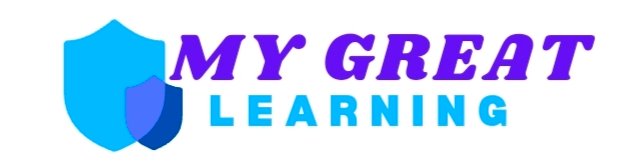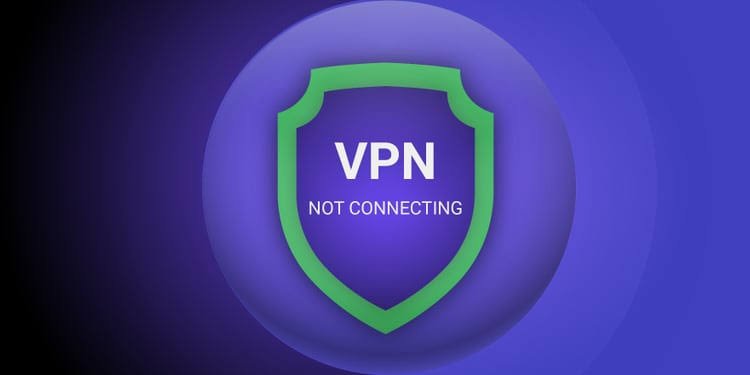With the dangers of unsecured public Wi-Fi, Virtual Private Networks (VPNs) have become essential tools for the modern world.
In fact, 51% of VPN users have one installed for privacy using public Wi-Fi networks.
But there’s nothing more frustrating than receiving a “VPN not connecting” error message at a crucial moment.
Many of us use them for securely accessing work remotely, too, so being able to troubleshoot your way through the issue and fingers crossed to fix it is an important modern skill set.
Let’s take a look at how.
What Can Cause VPN Connection Issues?
Problems with your VPN connection could be due to human error, misconfigured settings, or network instability.
Whatever the issue stems from it can be frustrating, so let’s walk through the three most common causes before discussing network configuration tips.
1. The Wrong Credentials
It might sound ridiculously simple, but the most common reason for an error in connection message is incorrect credentials.
Fortunately, it is also the quickest and most reliable fix! Whether you are just having a fuzzy moment or you have lost your login details completely.
So when receiving a connection issue notification, always double-check what you have entered, ruling out human error as a root cause.
2. Network Instability
Your VPN can only connect as well as your internet connection allows. So if it is struggling to connect the issue might rest on your ISP.
To find out if that is your culprit, you can try visiting sites and testing your signal strength to confirm everything is working well and that there are no vast fluctuations.
3. Outstanding Updates
Another common cause to consider is outdated software; your VPN could be having difficulties connecting due to compatibility issues with the latest network standards.
Make sure you have the latest updated version installed to keep it bug-free and compatible with your operating system.
VPN Connection Troubleshooting
If the above common problems aren’t the source of your VPN connection issue, then you should take the following troubleshooting steps to find the solution you need.
1. Device Reboot
In fact, 72% of VPN users operate from a desktop or laptop. Users use a VPN, but regardless of the device, turning it on and off again should always be the first move.
It is cliché, yes, but it might just solve your problem. Sometimes a smartphone might have a little glitch it can’t seem to resolve in the moment and simply needs restarting. Don’t forget to restart your rotors too.
2. Server Switching
If it isn’t as simple as restarting your device then the next trick is to try switching VPN servers. The majority have multiple servers in multiple locations and by switching through you can rule out the problem being server-based.
First, try a different server in the same country, and then move further afield if necessary.
With luck, the problems on the server end will be resolved quickly enough, and you can switch back to your preferred one in no time.
3. Change Protocols
The issue could also be down to an issue currently affecting the VPN protocol at the time of connection.
Have a look through your VPN settings to make sure the protocol being used is compatible with the network you are using, and see if manually changing the protocol can help your situation.
Adjusting Network Configurations
Sometimes your network settings interfere with the way a VPN needs to function, especially when it comes to other security apps and tools.
So it’s important to configure your local network setup to work with the VPN and not against it.
1. Temporarily Disabling Security Programs
As risky as it sounds, you might have to temporarily disable any firewalls or antivirus software that could potentially block your VPN connection. Be sure to resecure your system afterward!
2. Adjusting Router’s Settings
You might need to access your router’s settings to see if any VPN restrictions need adjusting to allow connection.
3. Flushing Your Device
Your issues could be due to the way your device is named locally. The device itself holds the domain name system (DNS) information in a cache and it might need to be manually flushed if it is interfering with VPN connectivity.
- For Windows, type ipconfig /flushdns in the Command Prompt.
- For Mac, type sudo killall -HUP mDNSResponder in the Terminal app.
Contacting Support
If all else fails, then you are left at the mercy of customer support. Fortunately, most reputable VPN providers have pretty good service and can help troubleshoot from afar.
This is why if you are still only window shopping for a VPN provider it is important to look for one that offers 24/7 support via live chat or email, follow the link to find more info on other possibilities of VPNs.
Conclusion
Finding yourself facing that dreaded “VPN not connecting” error is beyond frustrating, especially if you are out and about and need that public network security boost.
Fortunately, figuring out your issue with a little troubleshooting isn’t rocket science, and most issues are resolved on your end.
Check your login details, rule out server-side issues, and make sure you are configured for success.
So long as you stay patient and logically work through the list, you are likely to find the cause and rectify it, allowing you to surf the net again securely without restrictions.
But don’t forget that customer support is waiting for you if it all seems a little too complex.