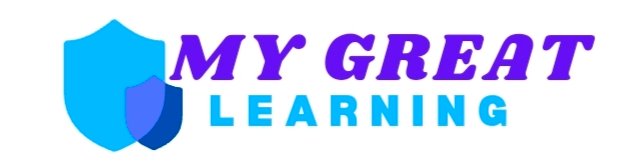Plugbox Linux is a lightweight and efficient Linux distribution specifically designed for plug computers, like the SheevaPlug. It focuses on providing a minimal but highly functional environment, allowing users to maximize the performance of their plug devices without bloating them with unnecessary software. In this blog post, we’ll explore what Plugbox Linux is, why it’s a great option for plug computers, and how you can use it effectively.
Introduction: Plugbox Linux – Small but Mighty
If you’re familiar with Linux, you know that it comes in many shapes and sizes. Some distributions are built for desktops, others for servers, and then there’s Plugbox Linux — tailored for plug computers. These tiny, energy-efficient devices are perfect for home servers, IoT projects, or even personal cloud storage. Plugbox Linux helps to squeeze every bit of performance out of these devices by offering a lean, minimalistic operating system that doesn’t sacrifice functionality.
In this post, we’ll dive into the core features of Plugbox Linux, explain how it stands out from other Linux distros, and guide you on why you might want to use it for your plug computer.
What is Plugbox Linux?
At its core, Plugbox Linux is a stripped-down Linux distribution that is optimized for low-power, plug-and-play computers. Developed to be lightweight, it avoids unnecessary software packages and includes only what you need to get your plug computer up and running smoothly.
Plugbox Linux was originally based on Arch Linux ARM, making it incredibly simple to customize. Users can easily install whatever software packages they need using the Pacman package manager, known for its speed and ease of use. It’s not loaded with graphical interfaces or unnecessary programs, making it a perfect fit for headless setups or remote management.
Key Features:
- Lightweight: It consumes fewer resources than a standard Linux distribution, ensuring faster performance.
- Customizable: Since it’s based on Arch Linux, you can install only the software you need, tailored to your project.
- Pacman Package Manager: Access to a wide range of software through the well-known Pacman, which handles dependencies and installations effortlessly.
- Low Power Consumption: Ideal for plug computers that run continuously on minimal energy.
Why Choose Plugbox Linux for Your Plug Computer?
Plug computers, such as the SheevaPlug or GuruPlug, are small and compact, but they don’t come with much processing power or storage space. These devices are designed to work with low power and limited hardware resources, which is why you need an operating system that doesn’t hog memory or CPU power.
Plugbox Linux stands out because it’s designed with this in mind. Here’s why you might consider using it:
1. Optimized for Plug Computers
The beauty of Plugbox Linux is its ability to optimize plug computers by offering just enough software to operate effectively without being wasteful. This efficiency translates into better performance and less downtime.
2. Headless Operations
Plugbox Linux is perfect for headless operations. If you’re running your plug computer without a monitor (which is quite common), you can manage everything remotely through SSH. This makes it ideal for those who want to run servers, backups, or even smart home setups without having to worry about graphical user interfaces.
3. Great for Home Servers and IoT
Due to its lightweight nature, Plugbox Linux is a great choice for home servers and IoT (Internet of Things) applications. You can host a web server, set up a personal cloud, or even manage smart devices without overloading the hardware.
How to Install Plugbox Linux on Your Plug Computer
Installing Plugbox Linux is pretty straightforward if you have experience with Linux. But even if you’re new, don’t worry—it’s a simple process. Here’s a quick overview of how to install it on your plug device:
- Download the Plugbox Linux Image from the official website or trusted sources.
- Prepare your SD card or USB drive by formatting it to FAT32, which is required for most plug computers.
- Copy the image onto your SD card or USB drive using a tool like dd or Etcher.
- Insert the SD card into your plug computer and power it on. The system should boot automatically from the card.
- Once booted, you can connect via SSH and begin configuring your device by installing any additional packages you need.
The installation is fairly simple, but make sure to check your specific device’s compatibility with Plugbox Linux before diving in.
Conclusion: Is Plugbox Linux Right for You?
If you’re running a plug computer, about plugboxlinux Linux is a highly efficient and customizable operating system that can help you get the most out of your device. It’s designed to run smoothly on low-powered hardware while still providing all the features you need for server operations, IoT, or other projects. Plus, its lightweight nature ensures that your plug computer can operate without performance issues.
For anyone interested in maximizing the efficiency of their plug computer, Plugbox Linux is certainly worth considering.
FAQs About Plugbox Linux
1. What is Plugbox Linux used for?
Plugbox Linux is primarily used for plug computers, such as SheevaPlug or GuruPlug. It’s designed to be lightweight and efficient, making it ideal for headless servers, IoT projects, or personal cloud storage systems.
2. Is Plugbox Linux still maintained?
As of the latest information, development for Plugbox Linux has been limited, but similar ARM-based distros are available. Always check for the most current status and alternatives.
3. Can I use Plugbox Linux on other hardware?
While Plugbox Linux is optimized for plug computers, it may be possible to use it on other low-power ARM-based devices, though compatibility may vary.
4. How do I update software on Plugbox Linux?
Since it’s based on Arch Linux ARM, you can use the Pacman package manager to update software, just as you would on a regular Arch Linux system.
5. Does Plugbox Linux have a GUI?
No, Plugbox Linux is designed to be used as a headless system, meaning it doesn’t have a graphical user interface. You manage it via command-line interface (CLI).