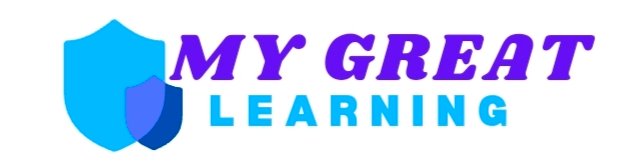If you’re a harpist or composer looking to create harp notation in Finale, you’ve come to the right place! Harp notation can seem tricky at first, especially since it requires unique symbols for things like pedal markings, glissandos, and specific note placements. But don’t worry—this guide will walk you through the process step by step. Whether you’re a beginner or a seasoned pro, you’ll learn exactly how to make harp notation in Finale and get your music looking just right!
What You’ll Learn
In this post, we’ll cover:
- The basics of harp notation in Finale.
- How to add and customize harp symbols and notations.
- Tips for creating professional-looking harp scores.
- How to handle pedal markings and glissandos.
By the end of this article, you’ll be confident in your ability to create accurate and polished harp music in Finale!
Step 1: Open Finale and Set Up Your Score
Before diving into harp notation, the first thing you’ll need to do is open Finale and set up your score. Here’s how to start:
- Create a New Project: Open Finale, and create a new project by selecting New > File. Choose a template or start from scratch.
- Choose the Harp Instrument: When setting up your score, select “Harp” from the list of instruments. If you’re starting with a custom setup, you can also add the harp manually from the Instrument List.
- Set the Key Signature: Make sure to set the correct key signature for your piece, as harpists need to be aware of the accidentals and pedal changes that might come into play.
Step 2: Adding Notes for the Harp
The harp has a specific layout in Finale, which differs from other instruments because it uses both standard notation and special symbols. Here’s how to add your notes:
- Enter Notes: Select the Note Tool (N) and click on the staff where you want to add notes. You can use the keyboard, mouse, or MIDI device to input notes.
- Adjust for Harp-specific Needs: The harp’s range is different from other instruments, so you may want to adjust the pitch range. Harp notes will appear on a grand staff, but you may need to consider the string/pedal notation.
Step 3: Adding Pedal Markings
One of the most important elements in harp notation is the pedal markings. These indicate how the harpist should adjust the pedals for each note. Here’s how to add them:
- Go to the Articulation Tool: You’ll find this under Simple > Articulations. This tool is used to place pedal markings on your score.
- Choose the Pedal Markings: For each note, you can place pedal markings such as “flat,” “sharp,” or “natural.” These markings help the harpist know which pedals to adjust and in what direction. To make these markings easy to read, always make sure they are aligned clearly with the notes.
- Pedal Chord Markings: If you’re writing a pedal change for multiple notes, Finale allows you to group them together. You can use the Smart Shape Tool to make sure the pedal markings appear consistently throughout the score.
Step 4: Adding Glissandos and Harp-specific Symbols
A glissando is a technique in which the harpist slides their fingers across the strings, producing a sweeping effect. Here’s how to add a glissando in Finale:
- Select the Glissando Tool: In Finale, the glissando symbol is easy to add using the Smart Shape Tool. Click where you want the glissando to start and drag to where it should end.
- Customize the Glissando: You can adjust the glissando to be ascending or descending. There’s also an option to show the individual notes in the glissando (if you prefer), or just leave the sweeping line.
- Add Special Harp Articulations: If you need to include techniques like harmonics or pluck sounds, you can add these symbols from the Articulation Tool. These notations are important to ensure the harpist knows the exact technique required.
Step 5: Finalizing Your Harp Score
Once you’ve added all the notes, pedal markings, and special symbols, it’s time to finalize your score. Here’s how you can make your harp notation look polished and professional:
- Check for Accuracy: Double-check that all your pedal markings and glissandos are correct and clear. If something looks cluttered, adjust the spacing or move symbols around to keep everything legible.
- Use the “Harp” Font: Finale offers a special font for harp notation that makes the symbols look more accurate. Make sure you’re using this font in your score settings.
- Playback for Errors: Use Finale’s playback function to listen through your score. It’s an excellent way to spot any missing pedal markings or wrong glissando directions.
Conclusion
how to make harp notation finale may seem complex at first, but with the right tools and a little practice, you’ll be able to create beautiful, accurate harp music in no time! From adding pedal markings to handling glissandos and articulations, Finale gives you all the tools you need to make your harp scores professional and clear.
Remember, attention to detail is key when writing harp music, especially when it comes to ensuring the pedal markings and glissandos are correctly placed. If you take the time to carefully edit and finalize your score, you’ll have a piece that any harpist can read and play confidently.
FAQs
1. How do I add pedal markings in Finale?
To add pedal markings, use the Articulation Tool in Finale. You can place symbols for flat, sharp, and natural pedal positions. Adjust them as needed to align with the notes.
2. Can Finale create harp glissandos automatically?
Yes, Finale has a tool for adding glissandos automatically. You can use the Smart Shape Tool to create ascending or descending glissando lines.
3. What is the best way to space harp notations?
Always make sure that the pedal markings, glissandos, and other symbols are spaced out to avoid cluttering the staff. Finale’s Layout Tool can help with adjusting the spacing of notes and symbols.
4. Can I customize the appearance of harp notations?
Yes! Finale allows you to adjust the appearance of symbols, including pedal markings and articulations, so they look clear and professional.
5. Do I need special symbols for harp techniques like harmonics?
Yes, Finale includes specific symbols for harp techniques like harmonics, plucking, and more. Use the Articulation Tool to add these specialized symbols.