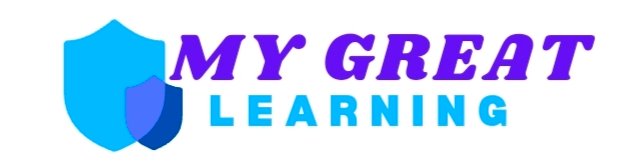Understanding how to read an overlay histogram might seem like a daunting task at first, but once you get the hang of it, it can be an incredibly useful tool, especially for photographers and data analysts. Whether you’re analyzing your camera’s exposure or looking at graphical data, an overlay histogram helps visualize the distribution of values, so you can make informed decisions.
In this blog post, we’ll break down everything you need to know about reading an overlay histogram in simple, easy-to-follow steps. By the end, you’ll not only understand what an overlay histogram is but also feel confident using it to improve your skills.
What Is an Overlay Histogram?
An overlay histogram is essentially a graphical representation of data. It shows the distribution of various data points, such as light intensity in photography, over a set range of values. Multiple histograms are placed on the same graph, allowing you to compare different data sets visually.
For photographers, it’s an excellent way to assess the balance of light, shadow, and exposure in your images. Data analysts use it to see how multiple data sets stack up against each other.
Why Use an Overlay Histogram?
You might be wondering, “Why not just use a regular histogram?” Good question!
Overlay histograms offer the advantage of comparison. Rather than looking at separate charts for different data sets, you can see how they relate to each other in a single view. This is particularly helpful when comparing different channels of data like red, green, and blue light in a photo, or multiple datasets in a report.
Breaking Down the Overlay Histogram
Let’s look at how to read an overlay histogram step by step. This guide applies to photographers, analysts, or anyone needing to read one.
1. Understand the Axes
- X-Axis (Horizontal): This represents the range of values in your data. For photographers, it’s the range of light from dark shadows (left) to bright highlights (right).
- Y-Axis (Vertical): This shows the frequency, or how many times each value appears. The higher the peak, the more common that particular data point is.
2. Different Colors and Channels
In an overlay histogram, you often see different colors stacked on top of each other. If you’re analyzing an image, for example, these colors represent the RGB (red, green, and blue) channels of your photo.
Each color tells you how much of that specific color exists at different points on the spectrum of light intensity. For instance:
- If there’s a peak in the red channel, it means there’s a lot of red in that portion of the image.
- Conversely, if the green or blue lines are flat in the same region, that means there’s little or no green or blue in that area.
3. Peaks and Valleys
Peaks in the histogram show where most of your data points (or pixels) fall. If you see a peak on the far left, that means a lot of your data is in the shadows (dark areas). If it peaks on the far right, most of your data is in the highlights (bright areas).
For photographers, an evenly spread histogram without sharp spikes on either side generally means your photo is well-exposed.
4. Overlapping Data
In an overlay histogram, it’s important to notice where the different data sets overlap. In photography, this might indicate where two colors are equally present in the image.
Indata analysis, overlapping areas in histograms can signal similar distributions between the data sets. This is crucial when you’re trying to identify trends or correlations.
Common Mistakes When Reading an Overlay Histogram
Here are some things to watch out for when reading overlay histograms:
1. Overlooking Shadows or Highlights
Many beginners make the mistake of ignoring the extremes (shadows and highlights). In photography, this can lead to underexposed or overexposed images. Always pay attention to these areas to ensure balance.
2. Misinterpreting Overlap
While overlap can signify correlation, it’s not always a good thing. In photography, too much overlap between colors can result in a lack of contrast or saturation in your image.
3. Focusing Too Much on Peaks
A common misconception is that more peaks equal a better result. That’s not always the case. What’s more important is whether the data or light is evenly distributed, which depends on what you’re analyzing or aiming for.
Tips for Using Overlay Histograms Effectively
- Photographers: Aim for a balanced histogram. Too much data on one side (like all in the shadows or highlights) could mean an underexposed or overexposed shot. Try adjusting your settings (shutter speed, aperture, or ISO) until your histogram is more evenly distributed.
- Data Analysts: Focus on the comparative value of the overlay. Are there trends or patterns that emerge when you lay different data sets on top of each other? Look for where the data overlaps or diverges for insights.
Conclusion
how to read an overlay histogram doesn’t have to be complicated. Once you break it down, it becomes a useful tool for understanding how light is distributed in a photo or how data sets compare. Remember, focus on the distribution of values across the graph, paying attention to the peaks, valleys, and overlaps.
By mastering the skill of reading an overlay histogram, you can improve not only your photography or analysis but also your ability to make data-driven decisions.
FAQs
1. What is the difference between a regular histogram and an overlay histogram?
A regular histogram shows one data set, while an overlay histogram displays multiple data sets, making it easier to compare them in a single view.
2. How do photographers use an overlay histogram?
Photographers use overlay histograms to check the exposure of images by analyzing the RGB channels. This helps ensure that the image has the right balance of shadows, midtones, and highlights.
3. Why are there different colors in an overlay histogram?
The different colors represent separate data channels, like the red, green, and blue channels in a photograph. They help you see how much of each color is present in the image.
4. Is it bad if my histogram has peaks at the edges?
Not necessarily, but it could indicate underexposure (peaks on the left) or overexposure (peaks on the right) in photography. Try to balance the peaks for better exposure.
5. What does it mean when data overlaps in an overlay histogram?
In photography, overlapping data means multiple colors are present in the same region of the image. In data analysis, overlapping can show similar distributions between datasets.