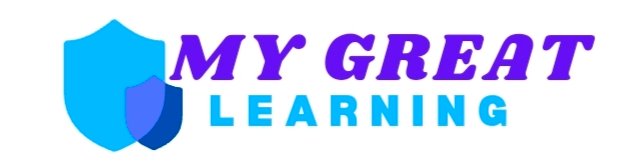uBlock Origin is one of the most popular ad-blockers today, offering users a fast, secure, and clean browsing experience. However, sometimes things don’t go as planned. If you’ve found yourself scratching your head, wondering why the “Purge All Caches” button is missing in uBlock Origin, you’re not alone. Many users have experienced this issue and, in this blog post, we’re going to walk you through why it happens and what you can do to resolve it.
Let’s dive in and get your ad-blocker back to full strength!
Introduction: Where Did the “Purge All Caches” Button Go?
The “Purge All Caches” feature in uBlock Origin is essential for clearing stored rules, filters, and cached resources. It’s a quick fix when your ad-blocker isn’t behaving as it should. But sometimes, users report that this button seems to disappear mysteriously.
If you’re one of those users thinking, “Why can’t I find this option anymore?”, you’re in the right place! In this blog, we’ll discuss the possible reasons behind this issue, how to restore the missing option, and alternatives to keep uBlock Origin running smoothly.
Why Is the “Purge All Caches” Option Missing?
Before we jump into fixing the problem, it’s important to understand why this might happen. Here are a few common reasons why you might not see the “Purge All Caches” button in your uBlock Origin interface:
- Outdated uBlock Origin Version
You may be running an older version of uBlock Origin. Developers frequently update the software to improve its functionality, and sometimes, changes to the UI (user interface) might move or hide certain features. - Browser Compatibility Issues
Some users have reported that certain browsers, especially when using specific browser versions, may not display all uBlock Origin features properly. It’s possible that browser updates or bugs could cause issues with the ad-blocker. - Corrupted Installation
If uBlock Origin wasn’t installed properly or has become corrupted over time, it might not display all options, including the “Purge All Caches” button. - Changes in Settings or Preferences
Tweaking your uBlock Origin settings can sometimes lead to the disappearance of certain features. For example, if advanced user mode isn’t enabled, some options, like “Purge All Caches,” may not appear. - UI Overhaul or Update Changes
Sometimes, features are temporarily removed or reorganized during an update. This can confuse users, making them think the feature is gone for good when it’s just in a different place.
How to Fix the “Purge All Caches” Button Missing Issue
Now that we know the potential reasons, let’s look at some solutions that can help you bring back the missing “Purge All Caches” button in uBlock Origin.
1. Update uBlock Origin
The first thing you should do is check if you’re using the latest version of uBlock Origin. Follow these steps:
- Go to your browser’s extension settings.
- Look for uBlock Origin and check if there’s an option to update it.
- If an update is available, install it and restart your browser.
After the update, check if the “Purge All Caches” button has returned.
2. Enable Advanced User Mode
uBlock Origin hides some features under its advanced settings. If you can’t find the “Purge All Caches” button, it might be because advanced mode isn’t turned on.
Here’s how to enable it:
- Click on the uBlock Origin icon in your browser toolbar.
- Open the dashboard (usually accessible through the gear icon or “Settings”).
- Navigate to the “Settings” tab.
- Check the box next to “I am an advanced user”.
Once this mode is enabled, you should see more features, including the “Purge All Caches” button.
3. Reinstall uBlock Origin
If updating or changing settings didn’t help, you might need to reinstall uBlock Origin. This will ensure that any corrupted files are replaced with fresh ones.
- Remove uBlock Origin from your browser by going to the extensions page.
- Restart your browser.
- Reinstall uBlock Origin from the official source (such as the Chrome Web Store or Firefox Add-ons page).
After reinstalling, open the uBlock dashboard and see if the “Purge All Caches” option is available.
4. Switch Browsers or Update Your Browser
If you’re still facing issues, it could be a browser problem. Try using a different browser to see if the issue persists. Also, check for any pending updates for your browser and install them. Browser incompatibility is often an overlooked issue, but it can play a big role in how extensions function.
5. Clear Browser Cache and Cookies
Sometimes, cached data in your browser can cause issues with extensions like uBlock Origin. Clearing your browser cache and cookies can help reset the extension’s behavior.
- Go to your browser’s settings.
- Find the option to clear browsing data.
- Select “Cached images and files” and “Cookies and other site data.”
- Restart your browser and check if the button is back.
Alternatives to the “Purge All Caches” Button
If none of the solutions above bring back the “Purge All Caches” button, don’t worry—there are other ways to ensure that uBlock Origin is working properly.
- Manually Update Filters: You can still manually update the filter lists in uBlock Origin by going to the dashboard, selecting the “Filter Lists” tab, and clicking on “Update Now”.
- Use a Different Cache Cleaner: You can use a browser-wide cache cleaner extension or tool to ensure everything is cleared.
Conclusion: Don’t Let the Missing Button Stop You!
While it can be frustrating when features like “Purge All Caches” in uBlock Origin go missing, it’s usually an easy fix. Whether it’s updating your ad-blocker, enabling advanced user settings, or simply reinstalling the extension, you’ll likely have things running smoothly again in no time.
Remember, uBlock Origin is continuously evolving, so if something’s missing, it’s often a result of an update or a minor glitch. By following the steps above, you can regain full control of your ad-blocking experience.
FAQs
Q1: Why is the “Purge All Caches” button missing in uBlock Origin?
A1: It’s usually missing due to outdated software, browser issues, or advanced settings being turned off.
Q2: How do I restore the “Purge All Caches” button in uBlock Origin?
A2: You can restore it by updating the extension, enabling advanced mode, or reinstalling uBlock Origin.
Q3: Does reinstalling uBlock Origin delete my settings?
A3: Yes, reinstalling might reset all settings, so make sure to back them up before proceeding.
Q4: Can clearing my browser cache help with uBlock Origin issues?
A4: Yes, clearing your browser cache can help resolve issues with uBlock Origin, including missing features.
Q5: Will switching browsers fix the missing button issue?
A5: It might, especially if the problem is browser-specific. Try using a different browser to see if the issue persists.
Q6: Can I manually clear caches in uBlock Origin without the button?
A6: Yes, you can update filter lists manually from the uBlock Origin dashboard to ensure it’s functioning properly.